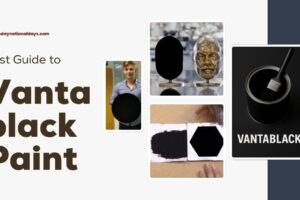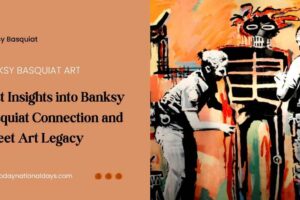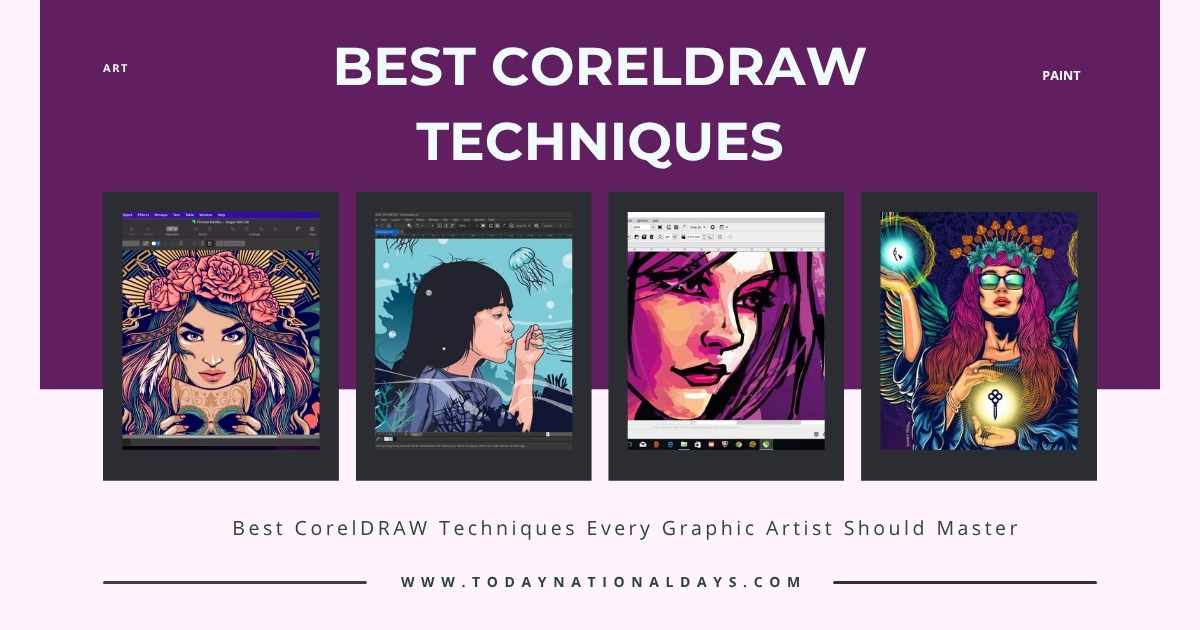
CorelDRAW is a leading vector-based graphic design software used worldwide by professionals to create precise, scalable visuals for print, digital media, and branding. Artists and designers in countries like Canada rely on its dynamic toolkit for everything from logo creation to complex illustration layouts. Its intuitive interface and extensive customization options make it ideal for those seeking creative control without compromising on efficiency.
Whether you’re creating packaging designs, artboards for apparel printing, or professional marketing collateral, CorelDRAW gives you pixel-perfect precision combined with artistic flexibility. This blog provides in-depth information tailored for illustrators, print professionals, and design learners looking for actionable techniques, workflow optimization, and creative success using CorelDRAW.
Top Features That Make CorelDRAW a Professional’s First Choice
CorelDRAW isn’t just another design app—it is a full-featured suite designed to serve multiple industry needs with speed and accuracy. Artists who work in fashion, signage, illustration, or digital printing often choose CorelDRAW for its vector tools, layout flexibility, and powerful rendering capabilities.
- Precise Vector Editing
CorelDRAW allows users to build designs that scale perfectly without losing clarity. Bezier curve tools, node editing, and contour features ensure designers have total control over every point and line in their project. - Typography Tools for Artistic Text
Text handling in CorelDRAW is a strong point. With access to OpenType features, kerning adjustments, and text-to-path conversion, artists can produce typographic artwork that balances readability with creative expression. - Multi-Page Layout Capabilities
Designers creating multi-panel brochures or catalogs benefit from CorelDRAW’s seamless page management. You can organize, view, and export multiple artboards within the same file, making revisions and approvals easier.
Each feature in CorelDRAW is developed with real-world application in mind—whether it’s logo creation, sign design, or full branding kits. Unlike raster software, the vector system ensures you always have clean, editable files suitable for any print resolution or format.
Creative CorelDRAW Projects That Boost Portfolio Versatility
Professionals using CorelDRAW often diversify their work to keep clients engaged and portfolios competitive. The software’s advanced capabilities are ideal for both commercial and artistic applications.
1. Brand Identity Packages
Designers use CorelDRAW to create cohesive sets of logos, business cards, and social media templates. The vector tools allow for quick resizing and consistency across platforms.
2. Fashion and Apparel Mockups
CorelDRAW’s print preparation features make it suitable for designing t-shirts, caps, tote bags, and more. Templates with pantone color integration support screen printing and heat press setups.
3. Illustrated Posters and Art Prints
Artists create stylized posters using gradient meshes, halftones, and shape blending tools. The software allows precise layering, resulting in professional-grade, gallery-ready artwork.
By integrating digital drawing with layout tools, creators can offer high-value deliverables to clients in industries like retail, publishing, events, and education.
Table: CorelDRAW vs Other Design Software
| Feature | CorelDRAW | Adobe Illustrator | Inkscape | Affinity Designer |
|---|---|---|---|---|
| Vector Editing | Advanced | Industry Standard | Moderate | Strong |
| Cost | One-time / Subscription | Subscription Only | Free | One-time |
| Learning Curve | Moderate | Steep | Moderate | Easy |
| Typography Features | Excellent | Excellent | Basic | Good |
| Multi-Page Layout | Yes | No | No | Yes |
| Print Production Tools | Built-in | Limited | Minimal | Moderate |
| Popular Use Regions | Canada, USA | Global | Open-source communities | UK, Europe |
CorelDRAW offers a unique balance between affordability, robust functionality, and high-quality output. It’s especially valuable in regions like Canada where one-time license models are often preferred for businesses avoiding monthly SaaS subscriptions.
Best CorelDRAW Tools Artists Should Learn First
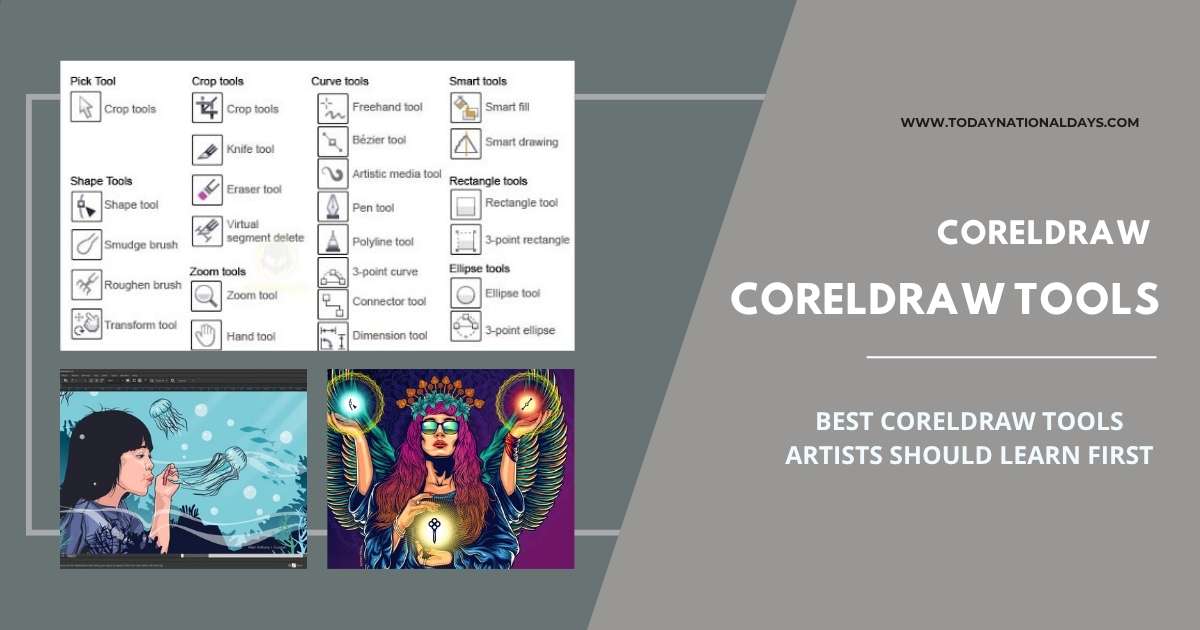
For those beginning their CorelDRAW journey, focusing on a few essential tools can fast-track the learning curve. These foundational features are critical for vector illustration and page layout workflows.
- Shape Tool
This tool is used to edit the nodes and paths of shapes. By selecting and dragging individual nodes, artists can create custom curves, angles, and cut-outs. - Pen and Bézier Tool
These allow you to draw precise paths manually, making them indispensable for custom line art, technical diagrams, and complex illustrations. - PowerClip
An intelligent masking tool that allows users to place images or objects within other shapes without cropping or flattening. It’s widely used for creating mockups and stylized effects. - Envelope Tool
Used to warp and distort text or objects into various shapes. Ideal for creating logo variations, stylized lettering, and dynamic compositions. - Transparency and Mesh Fill
These add depth and realism to illustrations by allowing smooth transitions between colors and layers of visibility. Especially effective in photo-based artwork or painterly compositions.
Learning to combine these tools helps artists streamline design processes and deliver professional output across multiple formats—from digital ads to commercial printing.
CorelDRAW’s Role in Print, Branding, and Art Education
CorelDRAW is not limited to commercial design—it also plays a growing role in art education and branding for institutions, especially in the USA and Australia. Schools and small businesses alike integrate CorelDRAW into their production flow for various visual communication needs.
Print Shops and Marketing Studios
Thousands of print shops rely on CorelDRAW to prepare designs for large-format banners, flyers, and personalized merchandise. The software integrates well with cutting plotters, laser engravers, and embroidery machines—making it a favorite for quick turnaround jobs.
Art Schools and Technical Colleges
Educators often introduce CorelDRAW to students as a gateway into digital design. Its structured menus and logical tool organization provide an accessible entry point for those transitioning from hand drawing to digital illustration.
Nonprofits and Small Enterprises
Nonprofits often use CorelDRAW for community outreach materials. It’s a cost-effective way to create posters, annual reports, donation cards, and signage—especially important for causes where branding must remain consistent but budgets are limited.
By accommodating different levels of design needs, CorelDRAW becomes more than just a tool—it becomes a visual partner in expression and storytelling.
CorelDRAW Shortcuts and Workflow Tips That Save Time
Professional designers often rely on shortcuts and optimized workflows to complete projects quickly without sacrificing quality. CorelDRAW offers extensive customization, allowing you to adjust commands and panels based on personal needs.
- Keyboard Shortcuts for Productivity
Mastering shortcuts likeCtrl + D(duplicate),Ctrl + G(group), andCtrl + Q(convert to curves) can significantly cut down on repetitive tasks. You can also assign custom shortcuts to your most-used tools via the workspace settings. - Custom Workspaces
CorelDRAW enables users to save and load different workspaces based on project type—ideal for switching between logo design, illustration, and layout work. This feature ensures tool panels and commands are always where you need them. - Use of Templates and Styles
For recurring jobs like business cards or social media banners, using templates can dramatically reduce setup time. Combine this with object styles to maintain visual consistency across multiple pages or designs.
By organizing your workspace and developing repeatable systems, you’ll boost both speed and accuracy—important for freelancers and studio teams alike.
Avoid These Common Mistakes When Using CorelDRAW
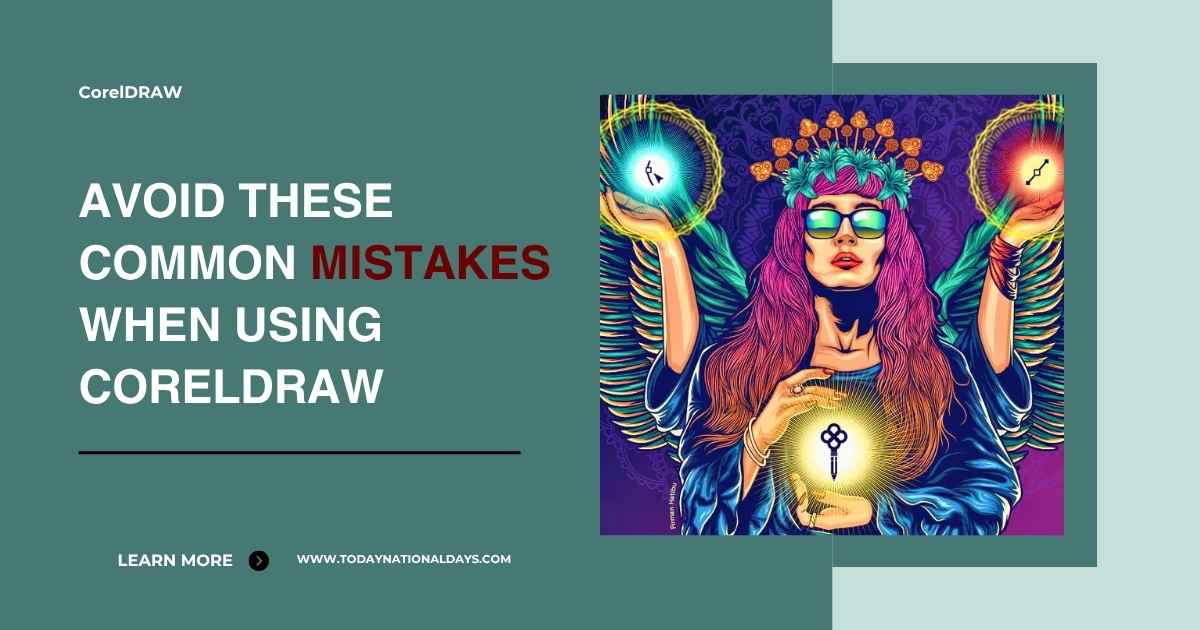
Even experienced designers sometimes fall into habits that limit CorelDRAW’s full potential. Knowing what to avoid can help keep your projects clean, scalable, and client-ready.
Neglecting Layers
Ignoring the use of layers leads to confusion when managing complex compositions. Properly named layers help with organization and make editing easier later on.
Overusing Effects
While artistic effects like drop shadows and bevels are tempting, overusing them can clutter your design or cause issues during printing. It’s better to apply effects sparingly and always preview them before export.
Forgetting to Convert Text to Curves for Print
Failing to convert text to curves before sending a file to the printer can result in font mismatches. Always double-check that all text is either embedded or converted to vector outlines.
Avoiding these pitfalls ensures your CorelDRAW files remain clean, efficient, and universally compatible—vital for professional presentation and print success.
FAQ About CorelDRAW
Q1: Is CorelDRAW good for beginners?
Yes. With a moderate learning curve and intuitive layout, beginners can learn the basics quickly. There are also plenty of tutorials and forums.
Q2: Can CorelDRAW files be exported to Adobe Illustrator?
Yes. You can export CorelDRAW files in AI, EPS, or PDF formats that are compatible with Illustrator and other vector software.
Q3: Does CorelDRAW support font embedding?
It does. CorelDRAW allows font embedding and outlining, ensuring print-ready files maintain the intended typography.
Q4: Is it suitable for logo design?
Absolutely. CorelDRAW’s vector structure, shape tools, and typography features make it ideal for creating and scaling logos.
Q5: What industries use CorelDRAW the most?
Apparel printing, sign-making, marketing, publishing, and education are the most common industries using CorelDRAW professionally.
Final Thoughts on Using CorelDRAW for Artistic and Commercial Design
CorelDRAW stands out as a powerful, artist-friendly software that continues to support creativity in both commercial and artistic contexts. From logo design to print-ready layouts, it gives artists in Canada, the USA, and globally the tools they need to build, refine, and share their visual work effectively.
CorelDRAW offers performance and flexibility in a single platform, making it ideal for both freelancers building brand kits and educators training the next generation of designers. With the right techniques and purposeful practice, this software becomes not just a tool, but a trusted medium for visual storytelling.